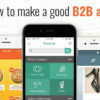The most raised concerns that we often receive are “How we can start an online store?” For giving you the solution to this matter, we are providing you the following article containing every possible step which will guide you in creating an online store.
Building an online store is not a big deal if you are going well with your strategies. But when you start taking this task for granted then you will inevitably face bundles of hurdles even at very small steps. So make sure to follow the guidelines before getting started.
Step by Step procedure for how to build an online store:
Three basic needs for this purpose are:
1- Domain name regarding your online store name.
2- Web hosting account to set your web live on the internet.
3- SSL certificate (special security layer)
Creating of an online store using WordPress:
1- Choose the right platform for your online store
2- Setup your WordPress
3- Setup your WooCommerce
4- Add products to your store
5- Customize your WordPress theme.
6- Install plug-in to spread your online store.
1- Choose the right Platform:
When we talk about the best eCommerce platform, it refers to the stage which offers less cost with excellent facilities such as payment options, plug-in installations, and pay-off services. For this query, we are giving you the best idea to start with WordPress + WooCommerce by signing in at “BlueHost” as it is offering its customers the supreme price ranges for buying a web host, free SSL certificate and a free domain name.
Open Bluehost > click on get started now > select the plan > enter your unique domain name > add account information > submit > skip the extra purchase options
After completing these simple steps, you’ll receive an email with information about how to log in to your web hosting cPanel. By logging in, you’ll be greeted with a popup telling you that WordPress + WooCommerce is already installed on your website. Just by clicking on “log in to your site” will take you to the dashboard of your WordPress.
2- Set Your WordPress:
Your first log-in to WordPress will greet you and ask you for “what kind of web you want to set up?” refuse this question by clicking on “I don’t need help”.
From Dashboard page > go to settings > general > fill the blanks by your site title and tagline > move forward for WordPress and site address > change http into https (for loading you SSL certificate which is pre-installed) > fill other boxes > save changes.
3- Set Your WooCommerce:
After setting your WordPress, you will see a new welcome note from WooCommerce. And here are the next steps.
Click on “Run the setup wizard” >> click on “Let’s Go” > click “continue” on page setup step > add location & currency details on store locale setup step and click “continue” > check on “yes, I will be shipping physical goods” in shipping & tax setup step and click “continue” > now add payment method > return to WordPress Dashboard after clicking on “save changes” to end up the set-up process.
4- Add Products:
Back to dashboard > visit Products > add Product > add title & description of your product > add product categories > scroll down and add product data information (inventory, shipping, pricing etc) > scroll some more to add short description of the product > add product image in columns present on right hand side > click on “publish my product”.
5- Customize WordPress Theme:
Back to the home page > Click on Appearance > Customize page/ theme.
You can also buy a new WordPress theme if you don’t like the storefront theme which is pre-installed in your web by Bluehost.
6- Add plugins to WordPress:
Add Plugins to add more new features to your WordPress. Usually, plugins are used for adding contact forms, about page, galleries, sliders, etc. These will let your web be more attractive and complete.
Congratulations!
Now you are ready to run your online store.
Arooshy Malik is a PR Professional & Editor at TechShur. She loves to write on Technology and specially android related stuffs. You can find her recent contribution on the post “Best eCommerce Platform 2017”.