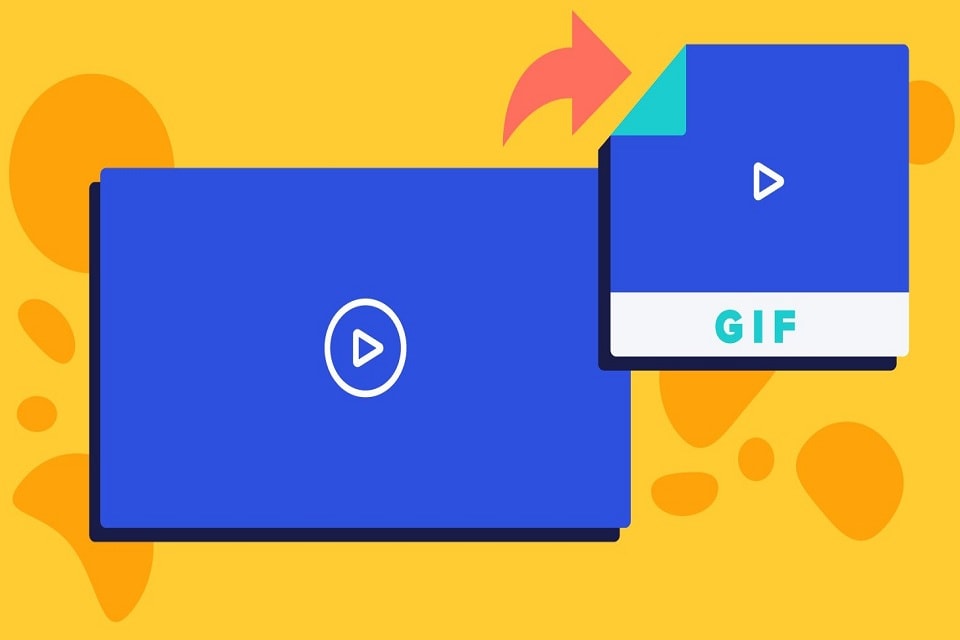If you are a daily user of the internet, you may probably have tons of funny and animated GIFs, and you may think. How to Save Animated GIFs to the Computer. The GIFs are mainly used to express the feelings and actions of the next person you are chatting with.
Even your social media platforms like Facebook, Instagram, and others use the features of GIFs. Sometimes you might be wondering to Save Animated GIFs to the Computer.
However, it is not challenging to save and forward GIFs. If you want to keep, you need to follow some crucial steps to access the downloading process.
How To Save Animated GIFs from the website?
There are enormous ways that will allow you to save GIFs to the computer. But before proceeding with the steps, it is crucial to know the process to open the saved animated GIFs.
If you are willing to save animated GIFs from any website, make sure to step on these processes.
If you are visiting databases such as GIPHY, Tenor, or GIFs.com, then you will find tons of awesome animated GIFs as well.
You can easily select your choice of awesome and animated GIFs. Several ways will provide you with access to save images to your computer from websites.
You can also save GIF in the form of images. When a window appears on your computer screen, then make sure to scroll down to select the folder where you want to save the image.
Now you will have to navigate the folder and then make sure to hit the save button. This will automatically save the image in your selected folder.
How To Save Animated GIFs from Facebook:
If you want to save the GIFs to a specific location, you need to keep the animation from most websites. If you are figuring out how to protect the one you found on social media sites, you will have to proceed to wot different steps.
- To download and save the GIFs from Facebook, then you need to open your browser.
- Not make sure to open the Facebook page to proceed with the further steps.
- Make sure to log your account to get the chat list and to select the specific GIFs.
- On your computer, you can directly go to Facebook.com and ten logins.
- When you enter your page, then visit your profile.
- Browse your timeline to find the specific GIF which you like to save to your computer.
- Make toe to scroll select your favourite gif.
- Now tap on the GIF source, which appears at the bottom of the Facebook page. This process will show another page in your browser, and there you will find the image of that GIF with the website from where it was sourced from
- Now make sure to visit those websites. Then Right-click on the image which you want to save.
- To save the GIF, you need to move the cursor over that image and then right-click. This will provide the option and from there, select Save As.
- After that, hit Save As button.
Conclusion
Most of the sites directly provide instant access to download the GIFs. You can easily find the best and amazing GIFs to save to your computer.
You will find the easiest way to download the specific GIFs by directly clicking on the download button. You can now click on the download option on your favourite GIFs to save in just one click.
Sometimes you don’t need to get downloading button. If you cannot see any downloading options on the page, you can save the image or GIFs by hovering the cursor over it. Make sure to right-click on the image and then hit the option Save As.
For More How To Solutions and Information about How To Save Animated GIFs to the Computer form Facebook, Visit Etech Spider and Follow Us on Facebook.